Exports
On the CLI, you may export .d2 into
SVG
SVG is the default export format on the CLI. If you don't specify an output, the export file will be the input name as an SVG file.
For example, d2 in.d2 will produce a file named in.svg.
The resulting SVG has CSS injected into it. This, along with the use of HTML
<foreignObject>s used to make Markdown work, means that the SVG is meant to be viewed in
a web context. For example, opening it up in your browser, embedding it onto a webpage. It
may not look right without a web context, like in Inkscape or Adobe Illustrator.
On the CLI, if you pass in -
- for the input, it reads D2 from stdin
- for the output, it writes SVG to stdout
planning on doing post-processing on the SVG exports.
Element IDs: All shape elements get CSS classes with base64-encoded IDs for safe CSS
targeting. For example, a shape with ID my-shape gets class bXktc2hhcGU (base64
encoding of "my-shape").
Unique identifiers: Each diagram gets a deterministic hash prefix (e.g.,
d2-1234567890) used for clip paths, gradients, and other SVG elements to prevent
conflicts when multiple diagrams are on the same page.
PNG
PNG exports work by Playwright spinning up a headless browser, putting the SVG onto it, and taking a screenshot. The first invocation of Playwright will download its dependencies, if they don't already exist on the machine.
If you get a message like err: failed to launch Chromium, you can try installing
Playwright dependencies outside of D2 on your machine. For example:
See #744 for more.
PDF
PDF exports are the result of taking PNG exports and placing them on PDF pages, along with headers and fonts. As such, dependencies needed for PNG exports are also needed for PDF exports.
PDF is more interactive than PNG, but less interactive than SVG.
For example, animate keyword won't show up in PDF exports like they would in SVG.
But links can still be clickable in PDFs.
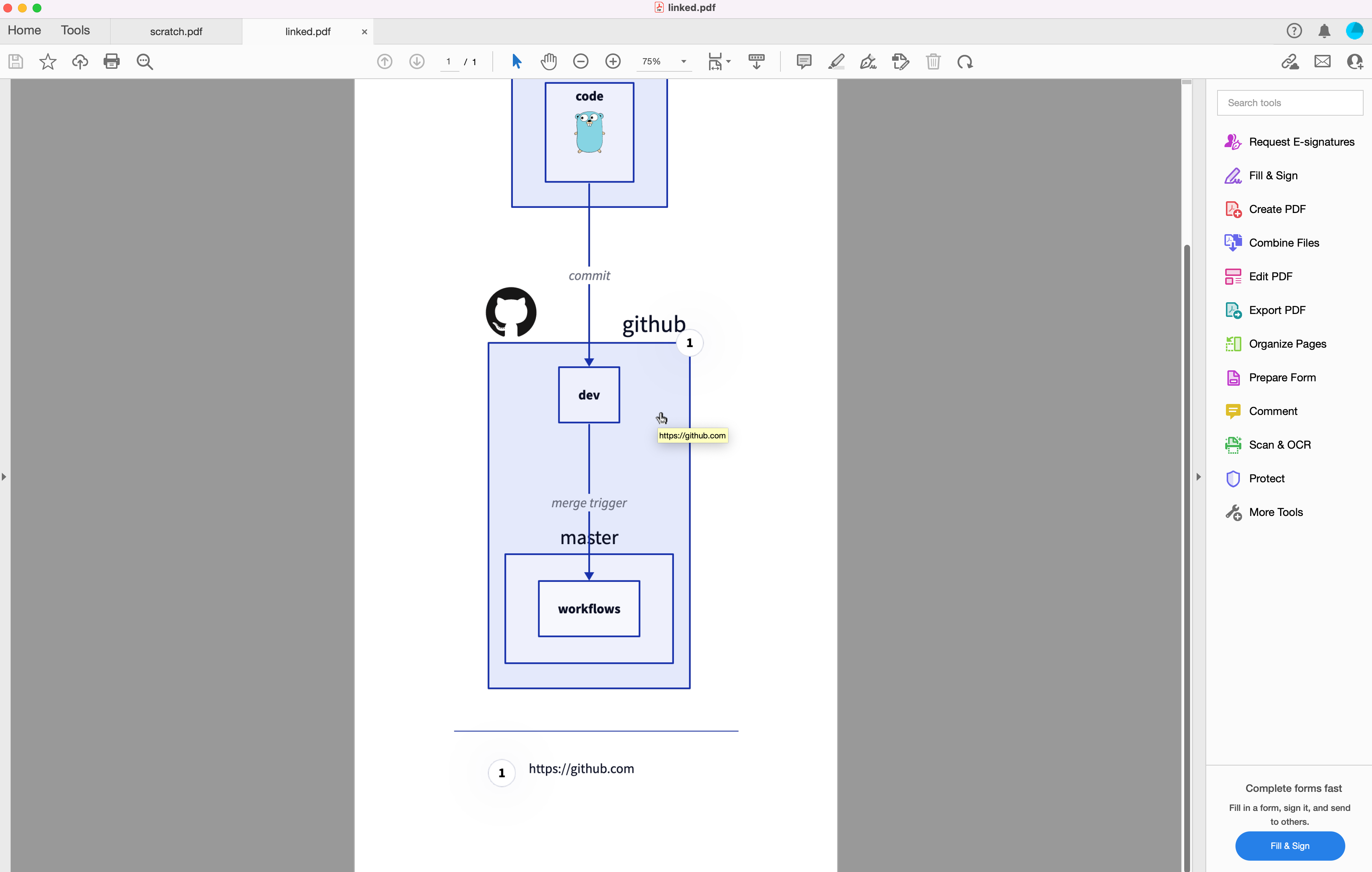
PPTX
Similar to PDF exports. This export format is useful for giving presentations when used with composition (e.g. diagram with multiple Layers, Scenarios, Steps).
GIF
This export format is useful for giving presentations when used with short compositions. For example, show two Scenarios, show a couple of steps. Something that the audience can digest in a loop that lasts a couple of seconds without needing to flip through it manually.
ASCII
ASCII outputs are new as of 0.7.1. They are to be considered in beta, and many diagrams may not render correctly.
ASCII exports render diagrams as text-based art, perfect for documentation, terminals, and environments where graphical formats aren't suitable. D2 automatically detects the .txt file extension and renders in ASCII format.
Character sets
D2 supports two ASCII character modes:
Extended mode (default)
Uses Unicode box-drawing characters for cleaner output:
Standard mode
Uses basic ASCII characters for maximum compatibility:
Notes
- Renders only with ELK and TALA, due to curved lines not rendering well in ASCII. If Dagre (or unspecified) is chosen, it will render in ELK.
- Some shapes are supported, like Person, but some shapes are hard to represent cleanly in ASCII. It's best to avoid using these shapes when the output is ASCII, but if it can't be avoided, in these cases, an icon on the top-left corner represents what the shape is meant to be.
- Many styles are moot in ASCII, such as shadow or multiple or animated. It's best to keep it as simple box and arrow type diagrams.
Stdout
D2 accepts - in place of the input and/or output arguments. SVG is used as the format
for Stdout output.
For example, this writes a D2 script of x -> y and outputs it to a file example.svg.